batch processing images in photoshop
a dumb camera mistake gave rise to my need to compensate for photo underexposure in photoshop. in fact, the mistake was really dumb, because i ended up with about 200 photos that all needed to be processed. luckily, photoshop turns out to possess a "batch mode," where it will successively open every image in a directory, apply a set of user-defined commands, and save the resulting images. hooray!
here's how to batch process some photos:
first, open an image file representative of the images you'll be batch processing. next, find the action palette and click on the second bottom button from the right (the one next to the trash can).
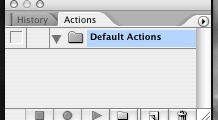
give the new action a name:
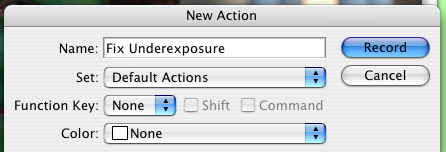
hit record and the little triangle in the action palette should turn red. now, begin stepping through the photoshop actions you'd like to have repeated, taking care to do them in precisely the order you'd like the computer to perform them.
when you're finished, hit file->save-as and step through the file-saving process. (this way, the batch processor will know how you'd like all your files to be saved.) after the file has been saved, you can stop the recording by hitting the square-shaped button on the action palette. the palette should now look something like this:
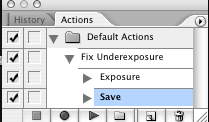
to apply this action to a group of photos, go to the batch menu:
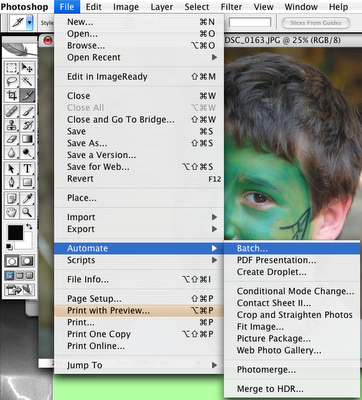
you end up at a menu like this:
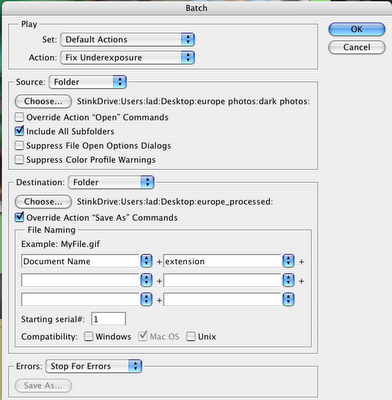
make sure the action you've just created is selected in the "action" tab. set the "source" folder as the folder where all the images to be processed live. make sure to check the "override action save as commands" box, since you've already built the save-as command into your action script. finally, choose a directory for the images to be saved into.
and, when you're done, hit "ok" and let the computer do its magic. meanwhile, bask in your newfound image processing savy!
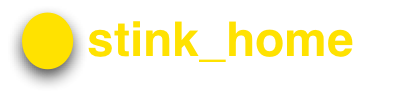

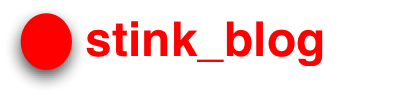
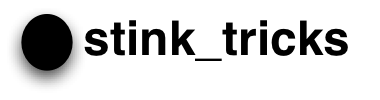
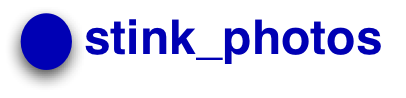
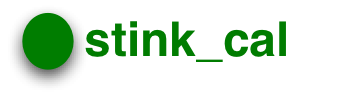


0 Comments:
Post a Comment
Links to this post:
Create a Link
<< Home